パソコンのメモリテスト - 故障・不良・不具合チェック [memtest86、memtest86+]
更新:
パソコンのメモリの故障・不良をチェックする方法。
対象 : Windows 10/8.1/7/XP、Memtest86+ V5.01
メモリの故障・不良 - Windowsで青色のエラー画面(ブルースクリーン)
パソコンでは機械的に駆動しているハードディスクが一番壊れやすそうだが、メモリも故障する。初期不良や長年使って寿命が来て使えなくなる場合が多いようだが、数ヶ月使って途中で故障することもある。
Windowsのパソコンでハードウェアに障害が発生した場合、青色の警告画面(ブルースクリーン)と英語で警告文が表示される。
環境によって内容が多少違う場合もある。
警告画面例1
A problem has been detected and windows has been shut down to prevent damage to your computer. If this is the first time you've seen this stop error screen, restart your computer. If this screen appears again, follow these steps: Check to make sure any new hardware or software is properly installed. If this is a new installation, ask your hardware or software manufacturer for any windows updates you might need. If problems continue, or remove any newly installed hardware of software. Disable BIOS memory options such as caching or shadowing. If you need to use Safe Mode to remove or disable components, restart your computer, press F8 to select Advanced Startup Options, and then select Safe Mode.警告画面例2
If this is the first time you've seen this stop error screen, restart your computer, If this screen appears again, follw these steps: Check for viruses on yor computer, Rmoveany newly installed hard drives or hard drive controllers, Check yor hard drive to make sure it is properly configured and terminated, Run CHKDSK/F to check for hard drive corruption, and then restart yor computer.このような警告が出た場合、おそらくハードウェアになんらかの障害が発生している。
ただしハードウェアは、マザーボード、CPU、メモリ、ハードディスクなどいろいろあるので特定が難しい。
とりあえず簡単に確認できるのがメモリのチェック。
メモリが壊れるというイメージはあまりないが、実際購入して半年程度のパソコンのメモリが故障した経験がある。
メモリが故障したかどうかは、メモリチェックソフトを使うことにより確認できる。
ハードディスクの障害確認は ハードディスクの健康状態・故障を調べる をご覧ください。
メモリテスト - memtest86+、memtest86
- memtest86、memtest86+
メモリをチェックするソフトとして memtest86 や memtest86+ があり、DOSモードで動作するユーティリティソフト。
memtest86+はmemtest86を少し改良したもので、機能や使い方は基本的にmemtest86と同じ。
memtest86+の方がマメに更新されているようだ。
また、v4.10からUSBメモリでブートできるようになったので、以前のようにブートディスクを作る必要がなくなった。
手順としては、各配布サイトからソフトをダウンロードし、DOSモードで起動するUSBメモリ、フロッピー、CDなどを作る。
それらをメモリをチェックするパソコンに挿入してパソコンを起動する。
事前にUSBメモリなどから起動(ブート)できるようにBIOS/UEFIにてブートの優先順位を変更する。
たいていはHDDやSSDより先にUSBデバイスがブートする設定になっている。 - ダウンロード
ここではmemtest86+(Auto-installer for USB Key版)を使い手順を説明する。
まず、 http://www.memtest.org/ から Download - Auto-installer for USB Key (Win 9x/2k/xp/7) をダウンロードする。
Pre-Compiled EXE file for USB Key (Pure DOS) の方は古いバージョンで、USB起動ディスクを作る必要がある。
Auto-installer for USB Key (Win 9x/2k/xp/7) の方はインストーラーを使い、簡単にUSBメモリで起動できる状態にしてくれるのでオススメ。
おそらくv4.10からFDやCDでブートディスクを作る人は減ったと思われるので、これらは別途 後述 することにした。 - ディスク作成
- ダウンロードしたzipファイルを解凍し、Memtest86+ USB Installer.exe を実行する。
- [I agree]をクリック。
- USBメモリのドライブを選択し、フォーマットする場合はチェックボックスをチェックし、「Create」をクリック。
この時ドライブを間違えないように注意する。
また、USBメモリ内のデータは全て消えるので注意。
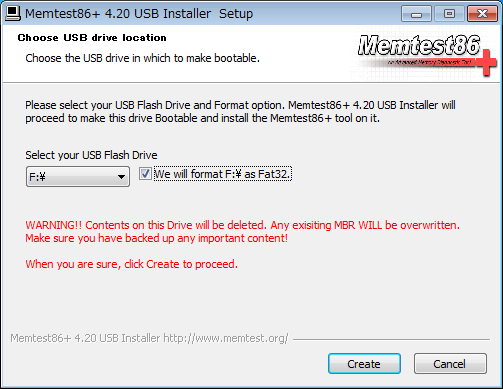
- 処理が終わったら[Next>]→[Finish]で終了。
以上で完成。
- 起動(ブート)
Memtest86+が入ったUSBメモリをパソコンに挿入してパソコンを起動する。
起動するドライブをあらかじめBIOS/UEFIで設定する必要がある。
または、パソコン起動時「Boot Menu」などからブートするデバイスを選択する。
ブート方法やBIOSの設定などはパソコンによって異なる。
正しく起動するとすぐに青色の画面が表示され、メモリのチェックが始まる。 - メモリチェック
メモリチェックの進捗状況が画面右上に表示される。
Passは、テスト全体の進捗(いくつかテストが用意されていて、順番に実行している)。
Testは、各テストの進捗。Pass 15% ######## Test 80% ############################
画面中央右側にErrorsというのがあり、メモリに障害がある場合にカウントされる。
Errorsの左横のPassはテストの回数。
何度かテストして問題ないようなら、メモリに異常はない。
メモリに異常がある場合は、画面中央から下にエラーログが表示される。

- 終了
memtest86+を終了するにはEscキーを押す。
パソコンが再起動(リブート)するので、予めUSBメモリは抜いておく。 - 備考
メモリテストで少しでもエラーがあれば問題である。
パソコンを使っているときに、たまたまそのメモリ領域を使わなければ不具合は出ないが、安定してパソコンを使いたい場合は、正常なメモリに交換した方が良い。
メモリは、きちんとメモリースロットに差し込む。
中途半端に差し込むと、メモリーが故障する可能性がある。
また、メモリなどの電子部品を取り扱う際は、事前に金属にふれて人体にある静電気を放出した方が良い。
私のパソコンで障害が発生したメモリをmemtest86+でテストした際、テスト序盤からエラーログが大量に現れ、Errorsが6000を超えたところでテストを止めた。
新しいメモリーに交換したら、パソコンは無事安定して動作するようになった。
フロッピーディスク、CDなど
- ダウンロード
memtest86+は前述のAuto-installer for USB Key版が最も便利だと思われるが、それ以外のメディアにもインストールできる。
フロッピーディスクを使用する場合は、 Download - Pre-Compiled package for Floppy (DOS - Win) をダウンロード。
CD-Rを使用する場合は、 Download - Pre-Compiled Bootable ISO (.zip) をダウンロード。
memtest86+ではなくmemtest86を使う場合は http://www.memtest86.com/ からダウンロードする。 - ディスク作成
フロッピーディスクの場合- ダウンロードしたファイルを解凍する。
- その中の install.bat というファイルをダブルクリックして起動するとDOS画面が表示される。
64bit版のWindowsを使っている場合は install64.bat を使う。 - V5.01 では、Aドライブにフロッピーがある場合は何かキーを押せば処理が始まりディスクが完成する。
旧バージョンでは、FDDがあるドライブ[A]を入力しENTERキーを押す。
USB接続のFDDの場合はドライブが「B]など[A]以外の場合もある。
Cドライブをフォーマットしてしまわないように注意する。 - さらにフロッピー挿入確認メッセージが出るのでENTERキーを押す。
以上で完成。
CD-R/RWの場合- ダウンロードしたファイルを解凍するとmemtest86-*.*.isoというファイルがある。
- これをISO形式でCD-R/RWにコピーする。
ファイルを単にコピーしても意味がない。
きちんとISO形式でコピーできるソフトを利用してコピーする。
詳しくは ISOイメージファイルの焼き方 をご覧ください。
以上で完成。
USBメモリの場合(Pre-Compiled EXE file for USB Key版)- まず、USBメモリからパソコンを起動(ブート)できるように準備をする必要がある。
詳しくは USB起動ディスクの作り方 をご覧ください。 - ダウンロードしたmemtest86+(for USB Key)を解凍するとmt***.exeというファイルがある。
(***はバージョンによって異なる) - これを起動ディスク化したUSBメモリにドラッグ&ドロップなどで普通にコピーする。
以上で完成。
- 起動
作成したUSBメモリ、フロッピー、CD-Rなどをパソコンに挿入してパソコンを起動する。
あとの手順は前述のAuto-installer for USB Key版と同じ。
ただし、USB起動ディスクを自作した場合、すぐにメモリチェックが始まらず、まずDOSの画面になる。
その後、mt***(***はバージョンによって異なる)と入力し、Enterキーを押すとメモリチェックが実行される。